1 Introduction
If the SAFR SCAN device experiences a physical shock, the 3D sensor may go out of calibration which will prevent SAFR from verifying liveness and granting access.
SAFR recognizes the person (name appears on event in Live View) but does not verify liveness (Green heartbeat icon does not appear on the event in Live View).
2 Check Calibration
You can verify calibration is the root cause by using Face 3D mode in the Live View by following the procedure below.
2.1 Check Calibration Procedure
- Open SAFR SCAN Web Console
- Go to Live View
- Change view to "Face 3D"f
- Move your face to 1 foot in front of display and look directly at display.
- You should see a 3D view of a face that looks something like the image on the left below labeled "Correct". If the image looks like the one on the right labeled "Incorrect", an adjustment is needed.
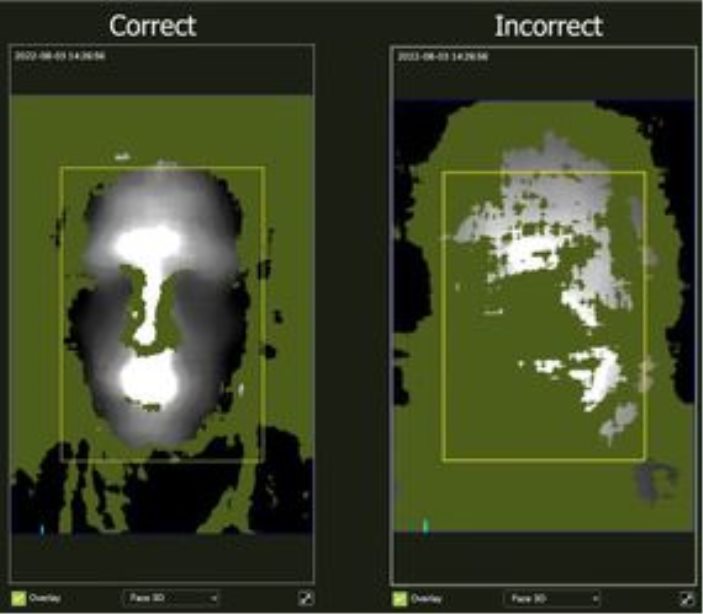
Another good test is to change the Anti-Spoofing mode to “Extreme” (Operation Settings > Access Control) and try to authenticate with a known face. In this mode, you must be within 2-3 feet of the reader and hold still for a little while and environment must have even lighting.
2.2 Face 3D Examples
When checking calibration, it is best to do so in moderate lighting conditions. This section provides examples of good and bad calibration in different conditions.
2.2.1 Anti-spoofing disabled
If Anti-spoofing is disabled, the structured light projector is turned off and Face 3D view will not show any structure as follows. This is also how the view would look if no face is in view. This might also happen if a face is in view but initial exposure is not set well and camera cannot detect a face.

2.2.2 Ok but not great Calibration
The image does not have as much contour as shown above. Recalibration may improve performance by reducing time to access granted.

2.2.3 Very Poor Calibration Example
If calibration is significantly degraded, then face 3D image may look like following:

2.2.4 Sun or very strong backlight
When sun is from behind the face, 3d structure is often still clearly defined.
|
Strong Sun behind Face, Not on camera |
Strong Sun behind face and on camera |
|
|
|
When sun is on the camera as well, 3D structure is even further decimated.
2.2.5 Sun directly on Face
When sun is directly on the face, there is no way for the sensor to detect the difference between the structured light and sunlight. In this case, the sensor is turned off.

3 Calibration
If the device appears to be out of calibration, you can attempt to calibrate according or contact RealNetworks Support. Instructions for how to calibrate can be found in following reference.


